The goal of a hybrid office is simple: make collaboration better. But that goal gets lost when your team is stressed about finding a desk, booking a room, or even securing a parking spot. We built Officely to remove these hurdles. It’s not another tool with a separate login; it lives right where your team already works. With the Officely Slack app and our seamless Officely Microsoft Teams integration, your team can coordinate their in-office days with zero friction. The first step to creating this easy experience is to get the Officely app for your workspace, making in-person collaboration something everyone can actually look forward to.
Key Takeaways
- Meet your team where they already work: Officely lives inside Slack and Microsoft Teams, which means there are no new apps to download or passwords to remember. This makes booking a desk as simple as sending a message, ensuring your team will actually use it.
- Simplify the entire office day: Officely isn't just for desks. It helps your team book meeting rooms and reserve parking spots, solving the common logistical headaches that come with a hybrid schedule and making in-office days smoother for everyone.
- Set up your office in minutes, not weeks: The installation is straightforward, and the admin controls let you easily upload floor plans, set booking rules, and customize the tool to fit your company’s specific hybrid policies.
What is Officely?
If your company is embracing a hybrid model, you know the logistical dance that comes with it. Who’s coming in? Where will they sit? Is there a room for the team meeting? Officely is a simple tool designed to answer these questions. It helps you manage your office space so your team can collaborate in person without the chaos. Think of it as your friendly office coordinator, living right inside the apps your team already uses every day. It’s built to make flexible work simple and effective for everyone.
How Officely Simplifies Hybrid Work
Officely is more than just a calendar; it’s a complete system for managing your physical workspace. You can easily implement a hot desk booking system so everyone has a guaranteed spot when they come into the office. Need to brainstorm with the team? Find and book available meeting rooms in just a few clicks. Officely even helps with the often-overlooked challenge of office parking management, allowing employees to reserve a spot ahead of time. These features work together to create a smooth, predictable office experience, removing friction for your team and giving you a clear view of who is working where.
Trusted by Thousands of Teams
When you're choosing a tool to manage your workspace, you want something that's been tested and proven. Officely is trusted by thousands of hybrid teams, making it a reliable choice for organizations looking to streamline their office management. This isn't just about having a popular app; it's about having a solution that consistently solves the real-world challenges of flexible work. Companies of all sizes rely on Officely because it’s intuitive for employees and powerful for admins. It simplifies everything from coordinating team days to ensuring everyone has a place to work, which is why it’s a core part of the hybrid work software stack for so many successful teams.
Get Set Up in Under 10 Minutes
The last thing you need is another complicated software rollout. That’s why you can get Officely up and running in Slack or Teams in about 10 minutes, allowing your team to start benefiting from its features almost immediately. There are no lengthy installation processes or mandatory training sessions. Because it works within the platforms your team already uses, adoption is seamless. You simply add the app, configure a few settings like your office floor plan, and invite your team. This quick and easy setup means you can solve your office management headaches today, not next quarter. The simplicity of its integrations is key to getting your team on board without any friction.
Works Directly Inside Slack & Microsoft Teams
One of the best things about Officely is that it meets your team where they already are. There are no new apps to download or extra passwords to remember. Officely works directly within Slack and Microsoft Teams, the communication hubs your company relies on. This native integration means booking a desk is as easy as sending a message. Because it’s built into a familiar environment, your team will actually use it, which is half the battle with any new software. This approach makes managing a flexible office feel effortless and intuitive for everyone, from new hires to the CEO.
The Only Desk Booking Tool That Lives 100% in Slack
Let's be real, getting your team to adopt new software can be a challenge. That's where Officely's Slack integration really shines. It's not just a notification bot; it's the only hot desk booking system that operates entirely within Slack. This means no new apps to download, no separate websites to visit, and no forgotten passwords. Your team can book a desk, see who's in the office, and coordinate their day without ever leaving the platform they use for communication. This seamless experience removes all the friction, making it incredibly simple for everyone to get on board and actually use the tool.
Integrates with Microsoft 365 and Outlook
For companies running on Microsoft, Officely offers the same deep integration. It works right inside Microsoft Teams, but the convenience doesn't stop there. It also connects with Microsoft 365 and Outlook, putting office management tools directly into your team's daily workflow. Imagine booking a conference room for your next project meeting right from your Outlook calendar invite. This level of integration makes Officely's meeting room booking software incredibly powerful and easy to use. It streamlines scheduling and ensures that coordinating in-office time is a natural part of your team's routine, not an extra task to manage.
Find the Right Plan for Your Team
Officely is designed to grow with you. If you're a small team or just want to test the waters, the Free plan gives you access to all the features for up to five users. It’s a great way to see how it works for your company. As you grow, the Basic plan offers simple desk booking for an unlimited number of users, perfect for when you just need to manage seating. For companies wanting the full suite of tools, the Premium plan includes everything—desk and meeting room booking, parking management, advanced analytics, and more for your entire team. You can choose the plan that fits your current needs and scale up whenever you're ready.
Free, Basic, and Premium Tiers
Officely is built to scale with your company, no matter your size or stage. If you’re a small team or just want to see how it works, the Free plan gives you full access for up to five users. It’s a great way to explore the features without any commitment. As your team grows, the Basic plan provides simple desk booking for an unlimited number of users, which is perfect when you just need to manage seating. For companies looking for a complete solution, the Premium plan includes everything: desk and meeting room booking, parking management, and advanced analytics to help you manage your flex office software effectively.
Officely Pricing Details
The pricing structure is designed to be as straightforward as the software itself. You choose the plan that aligns with your company’s needs, so you only pay for the features you’ll actually use. The Basic plan is a cost-effective option if your primary goal is to implement a reliable hot desk booking system. The Premium plan offers the best value for organizations that want to streamline their entire hybrid work experience, from parking to meeting rooms. For a detailed breakdown of the costs associated with each tier, you can find all the information on the pricing page, ensuring full transparency as you make your decision.
Save Up to 20% With Annual Plans
For teams that are committed to the hybrid model for the long haul, choosing an annual plan is a smart financial decision. You can save up to 20% by paying for a year upfront compared to a monthly subscription. This discount applies to the paid plans and offers a significant saving, making it easier to fit into your annual budget. It’s a practical way to secure a powerful hybrid work software for your team while making your resources go further. This option is ideal for companies that have established their flexible work policies and are ready to invest in a long-term solution.
Start with a Free Trial or Demo
Seeing is believing, and you can try Officely without any pressure. If you’re the type who likes to get hands-on, you can start a free trial to explore the platform on your own time. It’s a great way to see just how easily it integrates into your workflow. Alternatively, if you have specific questions or want a guided tour tailored to your company’s needs, you can book a demo with the team. A demo is perfect for walking through unique use cases and understanding how the tool can solve your specific office management challenges. Both options let you experience the value firsthand before making a commitment.
How We Keep Your Data Secure
When your team is split between home and the office, keeping company information safe is more important than ever. We understand that, and we’ve built Officely with security at its core. Your data, from employee schedules to office layouts, is protected. By operating within the secure environments of Slack and Microsoft Teams, we add another layer of confidence. You can manage your hybrid work software without worrying about creating new vulnerabilities. We handle the security so you can focus on creating a great workplace for your team, no matter where they are.
Data Encryption and HIPAA Compliance
We know that when you're managing your team's data, security is non-negotiable. That’s why all information within Officely, from who's booking a desk to your office floor plan, is fully encrypted. For organizations in the healthcare sector or those handling sensitive information, this is especially critical. Officely is HIPAA compliant, giving you a secure framework to work from. Because every company has its own unique compliance checklist, we always recommend confirming that our setup, along with your Slack or Teams environment, meets your specific needs. We're transparent about our security practices, and you can review them on our Slack Marketplace listing. This way, you can confidently manage your office logistics without ever compromising on data protection.
How to Install the Officely Microsoft Teams Integration
Getting Officely set up in Microsoft Teams is straightforward and designed to get your team organized quickly. Because Officely lives right inside the tools you already use, there’s no need to introduce a separate platform or ask your team to learn new software. The entire installation and setup process happens within your Microsoft Teams environment, making it simple for admins to roll out and easy for employees to adopt. This section will walk you through every step, from the initial installation to configuring your office space and solving any little hiccups you might encounter along the way. Let’s get your hybrid office running smoothly.
Your Step-by-Step Teams Installation Guide
You can add Officely to Microsoft Teams in just a few clicks. First, open your Microsoft Teams application and head to the "Apps" icon on the left-hand navigation bar. In the app store, use the search bar to type in "Officely." Once you find it, click on the Officely app tile and select "Add." Teams will then guide you through a few prompts to add the app to your workspace. You may need administrator privileges to install new applications, so be sure you have the right permissions or ask your IT admin for help. The goal is a seamless integration that feels like a natural part of your team’s workflow from day one.
What Permissions Does Officely Need for Teams?
When you install Officely, it will ask for certain permissions to connect with your Microsoft 365 account. This is a standard and secure process that allows the app to function properly. For example, Officely needs access to your calendar to check availability and book meeting rooms without creating conflicts. It also needs basic user information to know who is booking a desk and to display your team’s office schedule. Granting these permissions is what enables Officely to automate your meeting room booking and desk reservations directly within Teams, saving everyone time and effort. We only request the access needed to make your office management simple and effective.
Understanding Microsoft's Privacy Disclosures
It’s completely normal to have questions about data security when adding a new app to your company’s workspace. Microsoft is transparent about its data practices, and its Privacy Statement clearly outlines what personal data is collected and how it's used. This commitment to transparency is key to building trust. Because Officely operates within the secure Microsoft ecosystem, it benefits from these established privacy and security protocols. Microsoft also regularly updates its privacy notices and proactively discloses vulnerabilities, helping your organization stay informed and confident. This means you can use Officely to manage your flex office software knowing that the platform it runs on is built with your team's security in mind.
How to Configure Officely as a Teams Admin
Once Officely is installed, your first job as an admin is to configure it for your team. You’ll be prompted to connect your company's Office 365 account to finalize the setup. After that, you can begin customizing your office environment. This is where you’ll upload your office floor plan, define desk locations, and set up different neighborhoods or zones. You can also establish booking rules, such as how far in advance employees can book a desk. Taking the time to properly configure your flex office software ensures that your team has a clear and easy-to-use system for managing their in-office days right from the start.
Troubleshooting Your Teams Installation
If you run into trouble during installation, it’s usually due to a couple of common issues. The most frequent one is a lack of permissions; many organizations restrict who can add new apps to Microsoft Teams. If the "Add" button is grayed out, you’ll need to contact your IT department. Another potential issue could be a conflict with an existing setting or policy within your Microsoft environment. For general guidance, you can review Microsoft’s guide to troubleshooting installation failures. If you’re still stuck, our support team is always here to help you get everything sorted out.
What to Do After Installing on Teams
With Officely installed and configured, it’s time to get familiar with its features. A great way to start is by doing a quick test run. Try booking a desk for yourself for the following day. Next, schedule a meeting in one of the conference rooms you set up. This will help you understand the user experience firsthand. Once you feel comfortable, announce Officely to your team in a main channel. You can share a quick note explaining how it works and encourage everyone to use the hot desk booking system to schedule their next office day. This initial engagement is key to building momentum and ensuring high adoption across the company.
How to Install the Officely Slack App
Getting Officely up and running in your Slack workspace is a straightforward process designed to get you from installation to your first desk booking in minutes. Because Officely lives inside the tools your team already uses every day, you don't have to worry about getting everyone to adopt a new piece of software. The entire experience, from booking a desk to coordinating with colleagues, happens right within Slack. This seamless integration is key to making hybrid work feel effortless and intuitive for your entire team. By following a few simple steps, you can connect Officely to your workspace, configure your office settings, and introduce a smarter way to manage your flexible office.
Your Step-by-Step Slack Installation Guide
Getting started with Officely is simple. The best way to begin is by heading directly to the Slack App Directory and searching for Officely. Once you find it, click the "Add to Slack" button. You'll be guided through a standard authorization process where Slack asks you to confirm that you want to add the app to your workspace. Just follow the on-screen prompts, and Slack will handle the rest of the installation. This process connects Officely to your workspace, allowing your team to start booking desks and coordinating office days without ever leaving the Slack interface. It’s designed to be quick so you can move on to the fun part: setting up your office.
What Permissions Does the Slack App Need?
When you install Officely, Slack will ask you to grant it certain permissions. This is a standard step for any app integration, and it’s important to understand why it’s necessary. Officely needs access to do things like view user profiles (to know who is booking a desk), post messages in channels (to send booking confirmations and reminders), and add slash commands (so you can use /officely to book a desk). We only request the permissions needed to make the app function correctly and provide a seamless experience. You can review these permissions in detail during the installation process, ensuring you have full transparency before you connect your account.
Setting Up Officely in Your Slack Workspace
Once Officely is installed, it’s time to tailor it to your company’s unique needs. As an admin, your first step is to configure your office settings. This includes adding your office locations, uploading floor plans, and defining your desk setup. You can decide which desks are permanently assigned and which are available for booking. This is also where you can set rules for your flex office software, like how far in advance people can book or if they need manager approval. Taking a few moments to configure these settings ensures that Officely works exactly how you need it to from day one, creating a smooth and predictable system for your team.
System Requirements and Limitations for Slack
Since Officely lives entirely inside of Slack, you don’t need to worry about separate system requirements for our app. If your device can run Slack, it can run Officely. This keeps things simple for your team, allowing them to access everything from whatever device they prefer. To ensure a smooth experience for everyone, it’s helpful to know Slack’s own requirements. For the best performance, Slack recommends macOS 10.15 or later, Windows 10 or later, iOS 15 or later, or Android 10 or later. You can always find the most up-to-date information on their official system requirements page to make sure your team is ready to go.
Note for Slack Enterprise Grid Users
If your company uses Slack Enterprise Grid, the setup is just as simple, but there are a couple of extra things to keep in mind. Enterprise Grid is built for large organizations, giving admins more control over security and permissions across multiple workspaces. When you install Officely, your Slack administrator will need to approve the app and ensure it has the right permissions to work correctly. This usually just means a quick check with your IT department to confirm Officely can do things like view user profiles and post messages. Taking this step ensures your team can get the most out of your hybrid work software without any snags in a more complex Slack environment.
Troubleshooting Your Slack Installation
If you hit a snag during installation, don't worry—it's usually a quick fix. The most common issue is related to workspace permissions. If you aren't a Slack workspace admin, you may not have the authority to add new apps. In this case, you’ll need to send a request to your admin to approve the installation. Another potential issue could be a conflict with another app's slash commands, though this is rare. If you run into any trouble, a good first step is to check Officely’s help center for guidance. Most installation failures can be resolved by confirming your admin status and following the on-screen prompts carefully.
What to Do After Installing on Slack
With Officely installed and configured, you’re ready to introduce it to your team. A great way to start is by encouraging everyone to book their first desk. You can post a message in a main channel, like #general, announcing the new tool and walking them through the simple /officely command. Show them how to set their weekly schedule so colleagues can see who’s planning to be in the office. By making it easy to plan for in-person work, Officely's hybrid work software helps you build a vibrant, connected office culture. Your first few steps should focus on getting your team comfortable with the core features and excited about coordinating their office days together.
Getting the Most Out of Officely's Features
Once you have Officely set up, you can start exploring the features that make hybrid work simple and organized. From grabbing a desk to coordinating with your team, everything is designed to happen right within Slack or Microsoft Teams. Let's walk through how you can use Officely’s core features to make your office days more productive and collaborative.
How to Book a Desk in Seconds
Gone are the days of wandering around the office looking for a free spot. With Officely, you can reserve your workspace in just a few clicks without ever leaving your chat app. Simply open Officely to see an interactive map of your office, check which desks are available, and book the one you want for the day. This is especially helpful for companies managing a flexible seating arrangement. The entire process is designed to be quick and intuitive, so you can secure your spot and get on with your day. Our hot desk booking system makes it easy for everyone on your team to find their place.
Use One-Click Bookings for Your Favorite Spot
We all have that one spot in the office—the one with the best natural light or the perfect distance from the kitchen. Once you find your favorite desk, Officely makes it incredibly easy to claim it again and again. You can turn on "one-click bookings" for your preferred spot, which lets you reserve it for the day with a single click. This simple feature removes the small but repetitive task of searching the office map every time you plan to come in. It’s a small detail that makes a big difference, streamlining your routine so you can focus on the work you came to the office to do, not the logistics of finding a place to sit.
Customize Bookings with Extras and Notes
Sometimes, a successful day at the office requires more than just a desk. Maybe you need a second monitor for a design task or an ergonomic chair for your back. With Officely, you can add "extras" to your booking to reserve the specific equipment you need ahead of time. You can also leave notes for your team with your reservation. This is perfect for letting colleagues know you’re bringing in coffee or that you want to sync up on a project. These customization options turn a simple desk reservation into a tool for better planning and collaboration, ensuring your flex office software adapts to your team's daily needs.
Find and Book Meeting Rooms Instantly
Finding and booking a meeting room shouldn't feel like a puzzle. Officely integrates room scheduling directly into your workflow. You can see which rooms are free, check their capacity and amenities, and reserve one for your team meeting without switching apps. This prevents double bookings and the frustrating search for an available space when you have an important call or collaborative session. By using our meeting room booking software, your team can easily find and secure the right space, ensuring your in-office time is spent on productive work, not logistics.
How to Manage Office Parking
The workday starts with the commute, and finding a parking spot can be a stressful first step. Officely helps eliminate that uncertainty with simple office parking management. Employees can see how many spots are available and reserve one before they even leave the house. This small feature makes a big difference in the daily experience of coming to the office, making the journey smoother and more predictable. Our office parking management tool, Parkly, is another way we help you create a better workplace experience from the moment your team arrives.
Coordinate Your Team's Office Days
The best part of a hybrid model is the intentional time you get to spend together. Officely makes it easy to see who’s planning to be in the office on any given day. This visibility helps your team coordinate their schedules for valuable face-to-face collaboration, team-building, or just catching up over lunch. Instead of sending out polls or endless chat threads, everyone can simply check Officely to plan their week. This feature is central to our hybrid work software, as it helps you build a strong, connected culture, no matter where your team is working from.
Get Smart Suggestions for the Best Office Days
A wasted commute is one of the biggest frustrations of hybrid work—showing up to the office only to spend the entire day on video calls. Officely helps prevent this by offering smart suggestions for the best days to come in. By analyzing who is planning to be in the office, the tool can recommend the days with the highest potential for in-person collaboration. This ensures that when your team makes the trip, it’s for meaningful interaction, not just a change of scenery. It’s a simple way to make your hybrid work software actively contribute to a more connected and productive office environment.
See Detailed Team Schedules and Locations
Knowing who is working from where is key to making a flexible model work. Officely gives everyone a clear, at-a-glance view of their colleagues' schedules, showing whether they are in the office, working from home, or out for the day. This visibility isn't about tracking people; it's about facilitating connection. It helps you decide the best days to come in for a team meeting or a one-on-one chat. By removing the guesswork, Officely makes it easy to coordinate schedules and plan for valuable face-to-face time, which is essential for any successful flex office software.
Follow Your Favorite Coworkers' Schedules
We all have a handful of people we collaborate with most closely—our direct team, our manager, or key partners on other projects. Officely lets you mark these colleagues as "favorites," giving you a personalized view of their work schedules. You can even opt to receive a notification when they book a day in the office, making it effortless to align your in-person days. This feature helps you be more intentional about your office visits, ensuring you’re there on the same days as the people you need to connect with most. It’s a simple tool for turning random office appearances into purposeful collaboration.
Log Your Away Days and Time Off
Keeping everyone in the loop about your availability is simple with Officely. When you have a vacation planned or need to take a day off, you can log it directly in the app. This information is then visible to your colleagues on the main schedule, and it can even update your Slack or Teams status automatically. This streamlines communication and prevents teammates from trying to schedule meetings or assign tasks when you’re unavailable. It’s a small but important feature that helps everyone respect boundaries and stay informed, creating a more organized and considerate hybrid work environment for the entire team.
Track Office Usage with Analytics
Making smart decisions about your office space requires data. Officely provides clear analytics on how your office is being used. You can see desk booking trends, peak attendance days, and which teams are coming in most often. These insights are invaluable for office managers and leadership. They help you understand if you have the right amount of space, how to optimize the layout, and where to invest in your workplace resources. With this information, you can confidently adapt your flex office software strategy to meet your team’s actual needs and avoid paying for underutilized real estate.
Compare Bookings vs. Actual Attendance
A booked desk on a spreadsheet doesn't always translate to a person in the office. Plans change, meetings get canceled, and life happens. This is why just tracking bookings can give you a skewed view of your office usage. Officely goes a step further by helping you compare who booked a desk versus who actually checked in and showed up. This crucial data provides a true picture of your office utilization, highlighting the difference between intention and reality. With these insights, you can make informed, data-driven decisions about your real estate footprint, ensuring your flex office software strategy is based on how your team truly works, not just how they plan to.
Customize Officely for Your Team's Needs
Every company’s hybrid model is unique, so your tools should be flexible. Officely allows you to customize settings to fit your specific workplace policies. You can set booking rules, define neighborhoods for different teams, and tailor notifications to match your company culture. For businesses focused on creating a vibrant in-person environment, our Premium plan offers even more tools to encourage office attendance and collaboration. By tailoring the platform, you ensure the software works for you, not the other way around. You can also explore integrations to connect Officely with other tools your team uses every day.
Set a Recurring Routine for Automatic Bookings
If you have a consistent weekly schedule—say, you’re always in the office on Tuesdays and Thursdays—manually booking your desk each week can feel like a chore. Officely removes that repetitive task with its "Routine" feature. You can set your typical in-office days just once, and the system will automatically reserve your spot for weeks in advance. This simple automation not only saves you time but also helps your colleagues know when to expect you. It’s a small detail that makes our hybrid work software so effective; it handles the little logistical details so you can focus on your actual work.
Sync Your Location with Slack Status and Google Calendar
One of the biggest challenges in a hybrid environment is knowing where your colleagues are. Officely solves this by syncing your location with the tools your team already uses. When you book a desk, Officely can automatically update your Slack status to show you're in the office. It can also add your work location to your Google Calendar, which is incredibly helpful for scheduling. When someone books a meeting, they can see at a glance whether the attendees are in the office or remote, making it easy to decide between a conference room or a video call. These integrations create seamless visibility and make coordinating your day much simpler.
How Does Officely Compare to the Competition?
Choosing the right software for your team can feel overwhelming, especially when every platform promises to solve all your problems. It’s easy to get drawn to tools with endless lists of features, but the real test of a good tool isn’t how much it can do—it’s how much your team will do with it. The most powerful software in the world is useless if it’s too complicated for people to adopt into their daily routine. That’s why a tool’s success hinges on its user experience and how well it fits into existing workflows.
This is the core philosophy behind Officely. We believe the best tools are the ones you barely notice you’re using. Instead of asking your team to learn another piece of software with a separate login and a new interface, we bring office coordination directly into the communication hubs they already use every day: Slack and Microsoft Teams. This focus on seamless integration and simplicity is what makes Officely different. Let’s take a look at how this approach compares to other popular options on the market, so you can find the perfect fit for your team.
Up to 40% Cheaper Than Other Tools
Let's be honest, budget is always a factor when choosing new software. Officely is designed to be an affordable solution, often coming in up to 40% cheaper than other tools on the market. You get all the essential features for managing your hybrid workplace—from desk booking to meeting room scheduling—without the enterprise-level price tag that often comes with standalone platforms. This direct cost saving makes it an accessible choice for companies of all sizes, but the financial benefits don't stop with the subscription fee. The real value comes from the insights Officely provides into how your office is actually being used.
By tracking desk bookings and office attendance, you get a clear picture of your space utilization. This data is crucial for making smart financial decisions about your physical workspace. You can see if you're consistently paying for empty desks and identify opportunities to optimize your layout or even downsize your real estate footprint. This transforms Officely from a simple convenience tool into a strategic partner for managing your flexible office costs. It helps you build a workplace that works for your team and your bottom line.
Officely
Officely is designed with a single, clear goal: to make hybrid work effortless. We provide an incredibly user-friendly hot desk booking system that lives directly within Slack and Teams. This means no new apps to download, no extra logins to remember, and no complicated training sessions. Because it’s so intuitive, teams actually enjoy using it to coordinate their office days. Our platform is built for flexibility, allowing you to manage desks, meeting rooms, and even office parking without ever leaving your primary communication tool. This seamless integration is what truly sets Officely apart, ensuring high adoption rates and a smoother hybrid experience for everyone involved.
Robin
Robin is a well-known name in workplace management, offering a solid set of tools for booking desks and scheduling meeting rooms. The platform provides useful analytics to help you understand how your office space is being used. However, some teams find that Robin’s interface isn’t as intuitive as they’d like, and the user experience can feel a bit clunky. While it’s a capable tool, it often requires more of a learning curve. If your main priority is getting your team to adopt a tool with zero friction, you might find that Officely vs Robin presents a much simpler path to getting your team on board.
OfficeSpace
OfficeSpace offers a very comprehensive suite of workplace management tools. It goes deep into space planning, move management, and other features, making it a robust choice for large organizations with complex operational needs. The trade-off for this extensive functionality is complexity. For teams that just need an easy way to book a desk and see who’s in the office, OfficeSpace can feel like overkill. We believe that simplicity drives adoption. Officely provides the essential flex office software your team needs without the overwhelming features you don't, ensuring a clean and simple experience from day one.
Condeco
Condeco is another powerful player in the workspace scheduling world, known for its extensive features and customization options. It’s a strong solution for global enterprises that need to manage a wide array of resources, from desks and meeting rooms to visitor management. However, this power can be a double-edged sword. Users sometimes report that the platform feels complex and can be overwhelming to set up and use daily. Officely offers a more streamlined alternative, focusing on making core tasks like meeting room booking quick and painless, directly within the apps your team already has open all day.
Envoy
Envoy is a versatile platform that handles more than just desk booking; it also manages visitor check-ins, mailroom deliveries, and more. It aims to be an all-in-one solution for the physical workplace. While this broad approach is useful for some, its desk booking feature isn't as specialized as a purpose-built tool. Officely is laser-focused on being one of the best hybrid team scheduling apps by perfecting the desk booking and office coordination experience. If your main goal is to make hybrid work easier for your team, a dedicated tool often works better than a jack-of-all-trades.
Teem
Teem provides solid functionality for booking desks and meeting rooms, helping employees find the space they need to get work done. It’s a reliable tool that covers the basics well. Where Officely pulls ahead is its deep, native integration with Slack and Teams. With Teem, you might find your team switching between applications to manage their schedule. Officely eliminates that context-switching by bringing everything into your central communication hub. This makes booking a desk feel like a natural part of the daily workflow, which is a key reason why so many teams who compare desk booking apps ultimately choose our integrated solution.
Need Help? Troubleshooting and Support
Even the most straightforward tech can hit a snag now and then. If you run into any trouble while getting Officely set up, don’t worry. Most installation issues are quick to resolve, and we’re here to help you get everything running smoothly. Whether it’s a permission setting you overlooked or a simple connection error, a solution is usually just a few clicks away.
This guide walks you through the most common installation hiccups and shows you exactly where to find the answers you need. We’ve designed Officely to be incredibly user-friendly, and that includes our support process. Our goal is to get you from installation to booking your first desk with zero frustration. Let’s work through any issues together so you can start managing your hybrid workplace with ease.
Quick Fixes for Common Issues
The first step in troubleshooting is understanding your specific setup. Are you installing Officely for Slack or for Microsoft Teams? The platform you use can sometimes influence the installation process and the types of issues you might encounter. For example, a problem in Teams might relate to tenant-wide admin settings, while a Slack issue could be specific to a single workspace. Knowing which platform you're on helps you narrow down the cause and find the right solution much faster. Most common issues are simple fixes once you know where to look, and our support resources are tailored to guide you through both platform integrations.
How to Fix Network and Permission Errors
If your installation fails, two likely culprits are network issues or permissions. A spotty internet connection can interrupt the process, so first, ensure you have a stable connection. More often, the issue lies with permissions within Slack or Teams. You might need admin rights in your workspace to add new applications. If you aren't an admin, you may need to send a request to your IT department or workspace owner to approve the app. Ensuring you have the correct permissions from the start is the key to a seamless installation and a well-managed hybrid work software experience.
Does Your System Meet the Requirements?
Before you start the installation, a quick check of your "system requirements" can save you a lot of time. For Officely, this simply means making sure your Slack or Teams application is up to date. An outdated version of the host app can sometimes prevent new integrations from installing correctly. Also, double-check that you are signed into the correct company account or workspace where you intend to use Officely. These simple pre-installation checks ensure that everything is ready for a smooth setup, getting you one step closer to using features like our intuitive hot desk booking system.
How to Get Help When You Need It
You don't have to solve every problem on your own. If you’ve tried the steps above and are still stuck, our support team is ready to help. We have real people who know Officely inside and out and can walk you through any challenge, big or small. Reaching out for help is the fastest way to get back on track. Don’t spend hours trying to figure it out alone—let us lend a hand. You can find our contact information and support options directly on the Officely website, where we’re always happy to assist.
Where to Find Our Support Resources
We believe great software is backed by great support. That’s why we’ve built a comprehensive set of resources to help you at every stage. From detailed help articles and FAQs to step-by-step video tutorials, we have a library of information designed to answer your questions quickly. Having access to the right guides can make the installation process and your ongoing use of Officely much smoother. These resources are your go-to for everything from initial setup to mastering advanced features, ensuring your team gets the most out of our flex office software.
Related Articles
- How to Choose the Best Desk Booking System for Your Hybrid Workplace
- The Ultimate Guide to the Best Desk Booking System for Hybrid Offices
- Hot Desk Booking System | Manage Desks in Slack & Teams
- Discover the Benefits of Hot Desk Software
- The Best Desk Booking Tools with a Slack Integration
Frequently Asked Questions
My team is already busy. How much training will they need to use Officely? This is one of the best parts about Officely—there’s practically no training required. Because it works directly inside Slack or Microsoft Teams, your team already knows how to use it. Booking a desk is as simple as using a slash command or clicking a button within a conversation they’re already having. We designed it this way on purpose. The goal isn't to add another task to your team's plate, but to make coordinating their office days feel like a natural part of their workflow.
Can we customize Officely to fit our specific office rules and layout? Absolutely. We know that no two hybrid policies are the same. As an admin, you can upload your own office floor plan so people can see exactly where they’re booking. You can also set up specific rules, like how far in advance a desk can be reserved or which teams sit in certain "neighborhoods." This flexibility ensures the tool adapts to how your company works, not the other way around.
What really makes Officely different from other desk booking software? The biggest difference is where Officely lives. Most other tools are separate websites or apps that require another login and another tab open on your screen. This creates friction, and people often forget to use them. Officely is built directly into Slack and Microsoft Teams, the platforms your team uses for communication all day long. This seamless integration means people actually use it, which leads to better office coordination and a more connected team.
We're careful about new software. How does Officely handle our company's data? We take security very seriously. By operating within the secure environments of Slack and Microsoft Teams, Officely benefits from the robust security measures they already have in place. When you install the app, we only ask for the permissions needed to make it work, like seeing user profiles to know who is booking a desk or accessing calendars to prevent meeting room conflicts. Your data is protected, allowing you to manage your office without creating new security concerns.
We're a smaller company. Is there a plan that works for us? Yes, Officely is designed to support teams of all sizes. If you're just starting out or want to try the platform, our Free plan gives you access to all the features for up to five users. It’s a great way to see how it can simplify your office logistics without any commitment. As your team or your needs grow, you can easily move to a plan that offers more capacity and features for your entire organization.




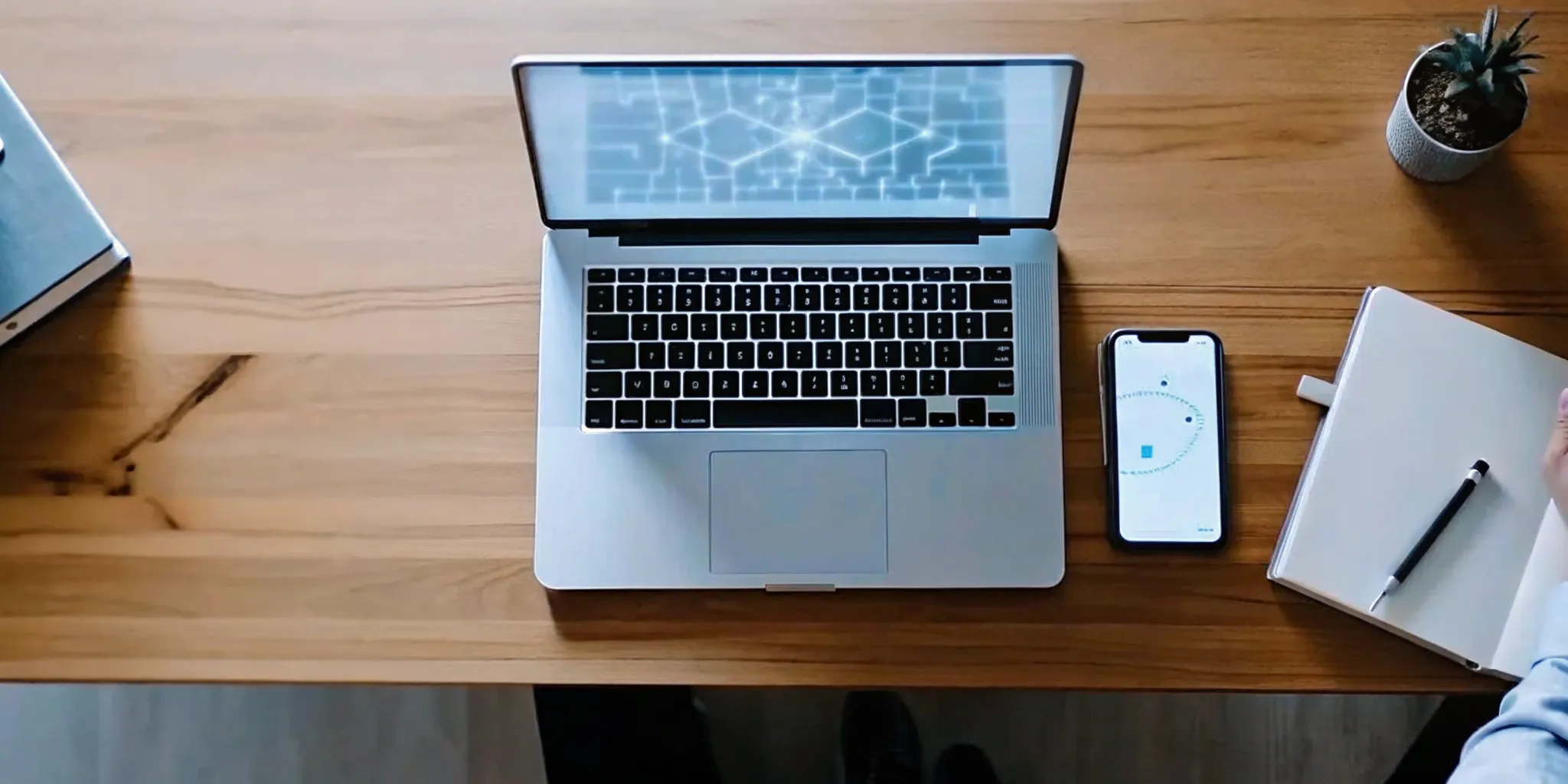

.webp)





.svg)